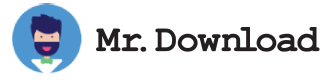Ferdium Review
Ferdium is an app launcher that combines the best of many popular services into one sleek interface.
A recent trend is the rise of app launchers that aim to bring all of your favorite apps in one neatly organized interface. They can help to make your daily tasks more manageable, and they can also be a big help when it comes to productivity.
The software has a number of features that make it worthy of a mention, including: * Workspaces (similar to tabbed windows in a browser) that can be populated with any service, or you can set up different ones for different roles* A smartly designed user interface which helps you locate the right tool for the job* A quick and easy to use menu system that will guide you through your most frequently used services
It is an easy to install desktop application that can be installed using Flatpak, Snaps or portable.AppImage files* This is the best way to go as it encapsulates all of the major desktop software features, and will allow you to keep your favourite programs in one place.
The software may not be a perfect fit for everyone, but it is well worth a look for those looking for an alternative to the usual browser and tabbed window approach. It has a few interesting features to its credit, and you will definitely be happy you have it.